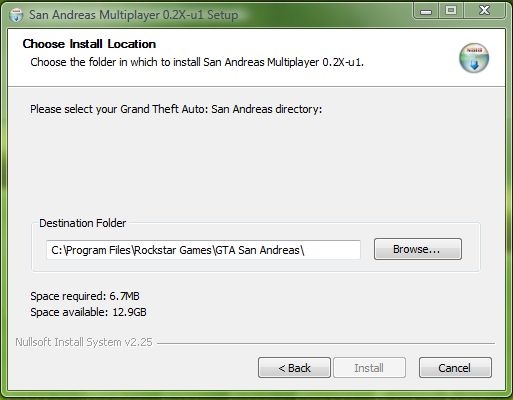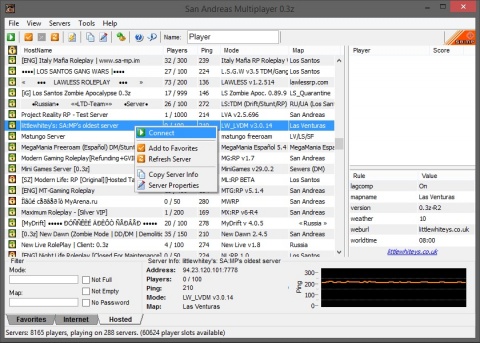Első lépések
From SA-MP Wiki
Contents |
Letöltés
A legegyszerűbb mód, hogy letöltsük a Kliens-t a weboldalról. A letöltési oldal címe: http://www.sa-mp.com/download.php - Ajánlott folyamatossan látogatni az oldalt, hogy a legfrissebb verzióval rendelkezzünk.
Telepítés
Telepítsük a letöltött programot a GTA San Andreas mappájába. Ez alapértelmezés szerint:
C:\Program Files\Rockstar Games\GTA San Andreas\
It is very important that SA:MP is installed in the same place as gta_sa.exe. This is important as SA:MP needs the core San Andreas files to run. You should see the following window with your San Andreas directory pre-selected. If it is slected, click install - if not, browse for the directory first.
This automatic installation process should place a shortcut named SAMP on your desktop, if it's not there check your GTA San Andreas directory - just open this file to choose a server.
Find a Server
Finding a server is simple - run the newly created shortcut on your desktop (samp.exe), and the browser will pop up. Click on the "internet" tab at the bottom of the client to query the masterlist, and you will see what is shown on the image above.
The only necessary user input to this page is to enter your name in the "name" field, to the top of the browser window. Then, simply choose a server you want, right-click on it, and press "Connect". If all goes well, this will load up San Andreas with the selected server, and you will be playing San Andreas with anywhere up to 200 other people!
If the online play doesn't start, see the list of common problems.
If you need more help check www.sa-mp.com
Your First View
The first you will see in San Andreas Multiplayer is class selection, where you choose the skin you wish to play as. In some gamemodes choosing a skin will choose what team you are in, or what role you will play in the game. Different skins may also have different weapons - it is all Gamemode-dependent. In the gamemode shown, LVDM, the skin does not have any special abilities, weapons or roles - it is simply cosmetic. To scroll through available skins press the left or right keys on your keyboard, and press your Shift key to spawn. If a skin is part of a certain team then scrolling through them will normally show which team you will be on if you where to choose said skin.
A number of other key elements of SA:MP can be seen in the screenshot, which I will now detail.
Chat Box
The chatbox can be found in the top-left corner of the screen, and provides a way for users to talk with each other. You can type messages by using the T, `, or F6 keys. You can toggle the chat window on and off using the F7 key.
Kill Info Window
The "kill info window" can be found in the middle of the right side of the screen. It shows who killed who and what the death weapon was, as well as showing suicides or generic deaths. It can be shown/hidden by pressing F9.
Class Info Box
The Class info window is a special one, as it only appears when you are at the Class Selection Screen. It gives details on the class you are viewing in the screen, such as what weapons it has and what its model number is. This window also gives info about what version of SA:MP you are playing - 0.2.0 in the screenshot.
Game Commands
As SA:MP is built on top of the San Andreas game, nearly all the commands are exactly the same as single player with the exception of a few SA:MP-specific commands :-
| Key | Description |
|---|---|
| F1 | Displays the in-game help menu |
| T | Allows you to chat & enter commands |
| Shift | Selects a character while at the spawn screen |
| F4 | Allows you to reselect a character (on death) |
| F5 | Shows the network data (eg: bandwidth usage) |
| F6 | An alternate of "T" (chat) |
| F7 | Shows/hides the chat window |
| F8 | Takes a screenshot |
| F9 | Shows/hides the "death" window |
| F10 | Hides the HUD |
| G | Allows you to enter a car as a passenger |
| H | Allows you to shoot while passenger (with a SMG) |
| Esc | Shows/hides your current typing |