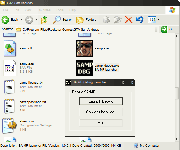Debug Guide
From SA-MP Wiki
Contents |
Purpose
The main purpose of debug mode is to record the location of vehicle and player spawns allowing you to use them in your scripts.
Getting Started
- Browse through My Computer to your San Andreas folder
Example: C:\Program Files\Rockstar Games\GTA San Andreas
- Open up samp_debug.exe
- Click on Launch Debug
So here you are by the Vinewood sign in Los Santos; first step is to get some transportation.
Vehicles
Spawning a vehicle
To spawn a vehicle type into chat
/v [id]
Example /v 497 //spawns a police helicopter
If you don't know the vehicle ID you can browse through each using the following command. Space and shift will cycle through different cars.
/vsel
Saving Vehicle Spawns
To save a car location, get in it and drive it to the position you want it in such as a driveway and type: /save [comment]
Example
/save LS expensive car
Tips: *The comment is optional but it helps when you are doing many different types of cars. You can just use the one car to do all your vehicle spawns and simply change the vehicleid afterwards to save time. *Avoid saving on steep hills, the car may slide down it when spawned. *Leave enough space at all sides of the vehicle especially if you plan on adding a car next to it. Park too close and the vehicle can sometimes be moved to an odd position when spawned. + *Don't worry about the color of the vehicle, it can be changed afterwards.
Importing the Saved Locations
The /save command simply saves some information to a text file called savedpositions.txt in My Documents -> GTA San Andreas User Files -> SAMP. (If you can't find it, run the debug program as an admin) Open up and you should be greeted with a list of these:
AddStaticVehicle(565,1528.7856,-811.6795,71.5422,93.1689,53,53); // LS driveway - expensive car
You can copy this directly into the OnGameModeInit function.
If you would like to change some of the properties the layout is like this:
AddStaticVehicle(modelid,x,y,z,angle,color1,color2);
So for example changing the modelid from 565 to 420 would result in a taxi spawning And changing the colors 53,53 to -1,-1 would result in the color of the car being random and not blue.
Player Spawns
Saving player positions works in a similar way to vehicles but there are a few extra options that can be considered.
Skins
First you can change the skin of the player using the F11 and F12 keys to cycle through each, or if you know the id you can type
/player_skin [id]
If you are adding multiple skins to the same spawn location it is recommended that you simply only save with one skin and simply note the others down and change them as you copy into pawno.
Save command
As with vehicles you use the save command
/save [comment] Example /save Grove spawn.
Interiors
If you decide you want to start the player inside an interior such as a shop or a house you need to get the interiorid if you do not know it already. This is needed as you need to set the interiorid on player spawn otherwise you will spawn into the middle of nowhere. This command lists the current interior you are in:
NOTE: Being in the debug mode is not required for this function!
/interior